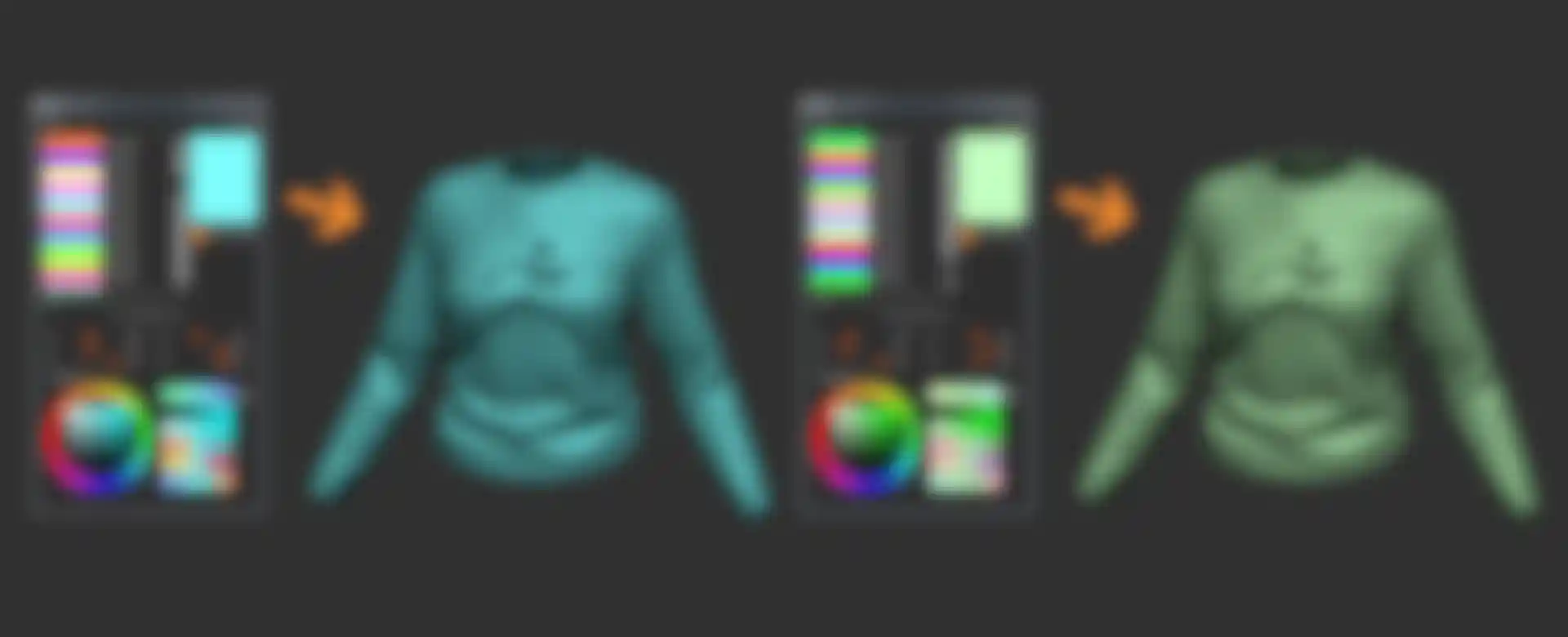Advanced Painting & Texturing

Crease Edge UV Unwrap
The Crease Edge UV Unwrap functionality allows you to use crease edges to dictate where UV seams will be placed.

Dual Alphas & Textures
Brushes now support dual alphas and textures, allowing you to transition between the two based on the pen pressure of your stroke. Create striking blends of color and detail with this versatile new feature!
MorphUV
Morph UV is a feature that morphs a 3D mesh into its flattened (2D) UV shell. While morphed you have the option to sculpt and paint with ZAdd, ZSub, and MRGB information. Once finished, turning Morph UV off will morph the model back into its 3D state with all details applied.
Morphing a 3D mesh into a 2D object offers many benefits in situations that are difficult or impossible in the 3D state. For example, you have the ability to apply longer brush strokes across tight corners or overlapping geometry.

With the added ability to sculpt and PolyPaint on the UV unwrap of a model, it's never been easier to apply long continuous strokes across a mesh. One such example would be applying a stroke from the waist up through an armpit to the wrist of a character. Or perhaps you wish to apply a pattern on a mesh that is too complicated in the 3D form.
Dragstamp
The Dragstamp function propels brush potential further by allowing surface detail to be moved on the surface of assets in real-time. Dragstamp expands capacity to apply details to the surfaces of assets.
Texture & PolyPaint
Adjust by Color
Texture Adjust by Color & PolyPaint Adjust by Color not only gives you the power to adjust the colors in a model's PolyPaint or Texture Map, it also allows you to restrict these adjustments to specific color selections. In addition you can use color picking to mask or unmask portions of the model.
DecoBrush
DecoCurve brushes simulate the effects from the classic 2.5D Deco tool, but as a true 3D sculpting & painting brush. These brushes use Stroke >> Curve Mode functionality to simulate the natural application of an alpha projection onto the surface.
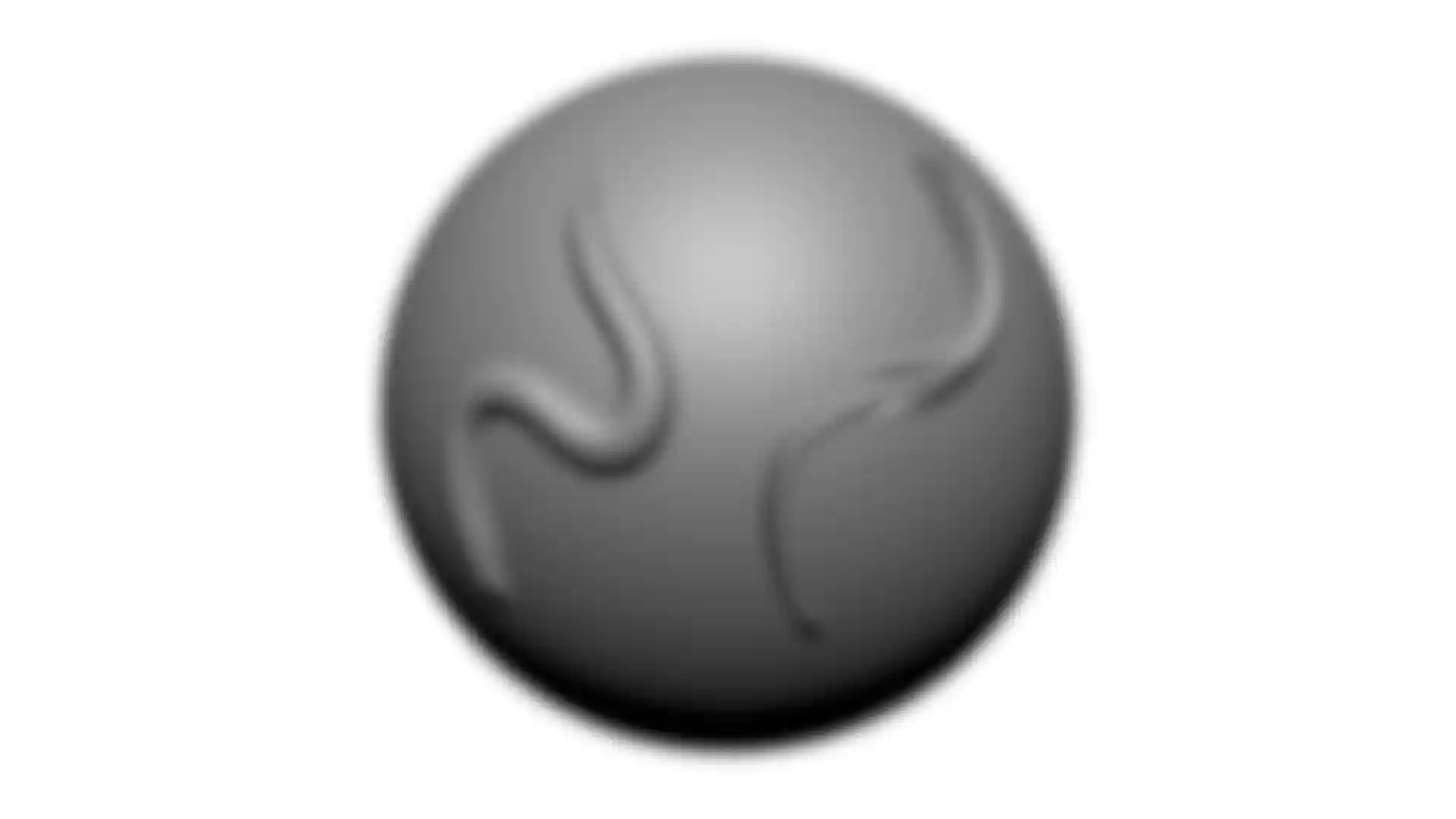
ZColor
ZColor is your color manager for any digital painting tasks. It features a set palette of colors, chosen to best express the mood you wish to create and allowing for consistent results. ZColor files can also be shared with others, helping teams to create a cohesive look across projects.
The plugin is located in the Zplugin palette. Open the ZColor sub-palette and click the ZColor button to launch the interface. The ZColor interface is a floating window and can be kept open and moved about while you work.