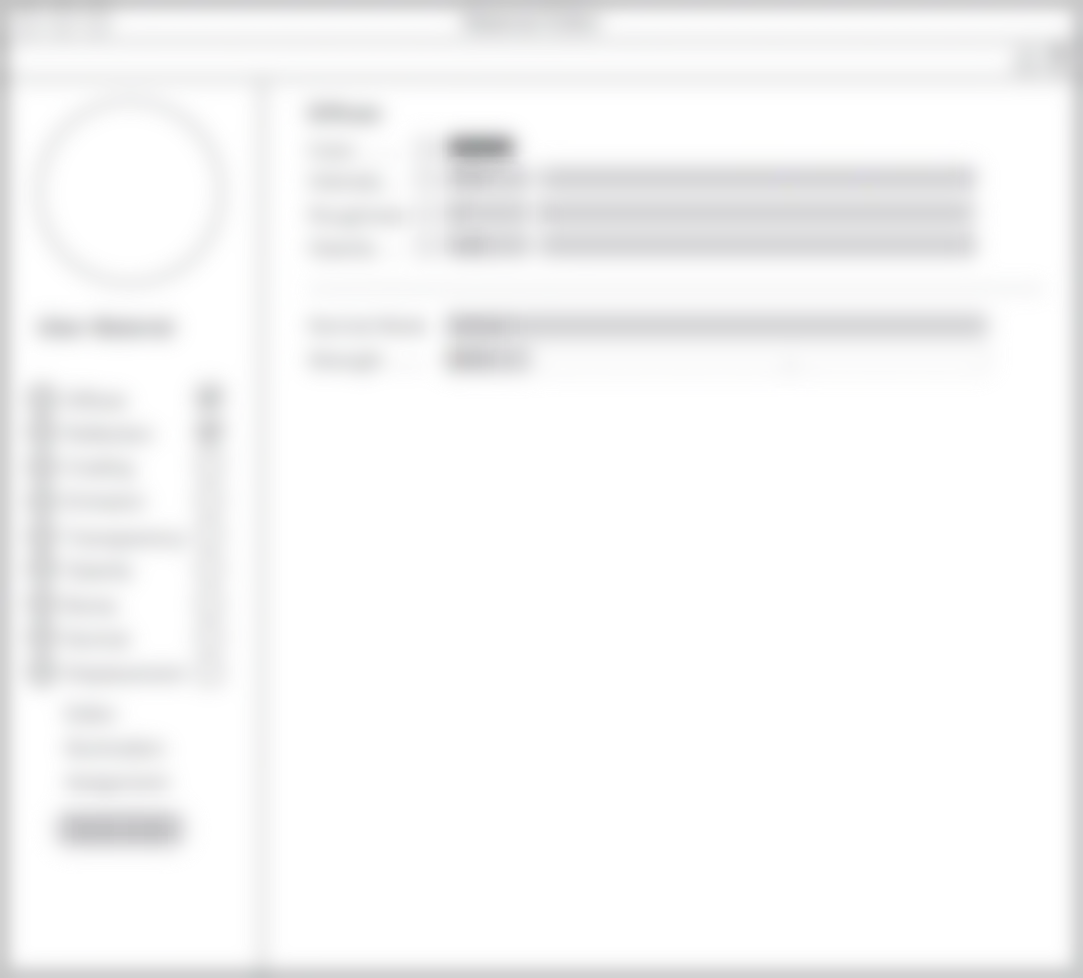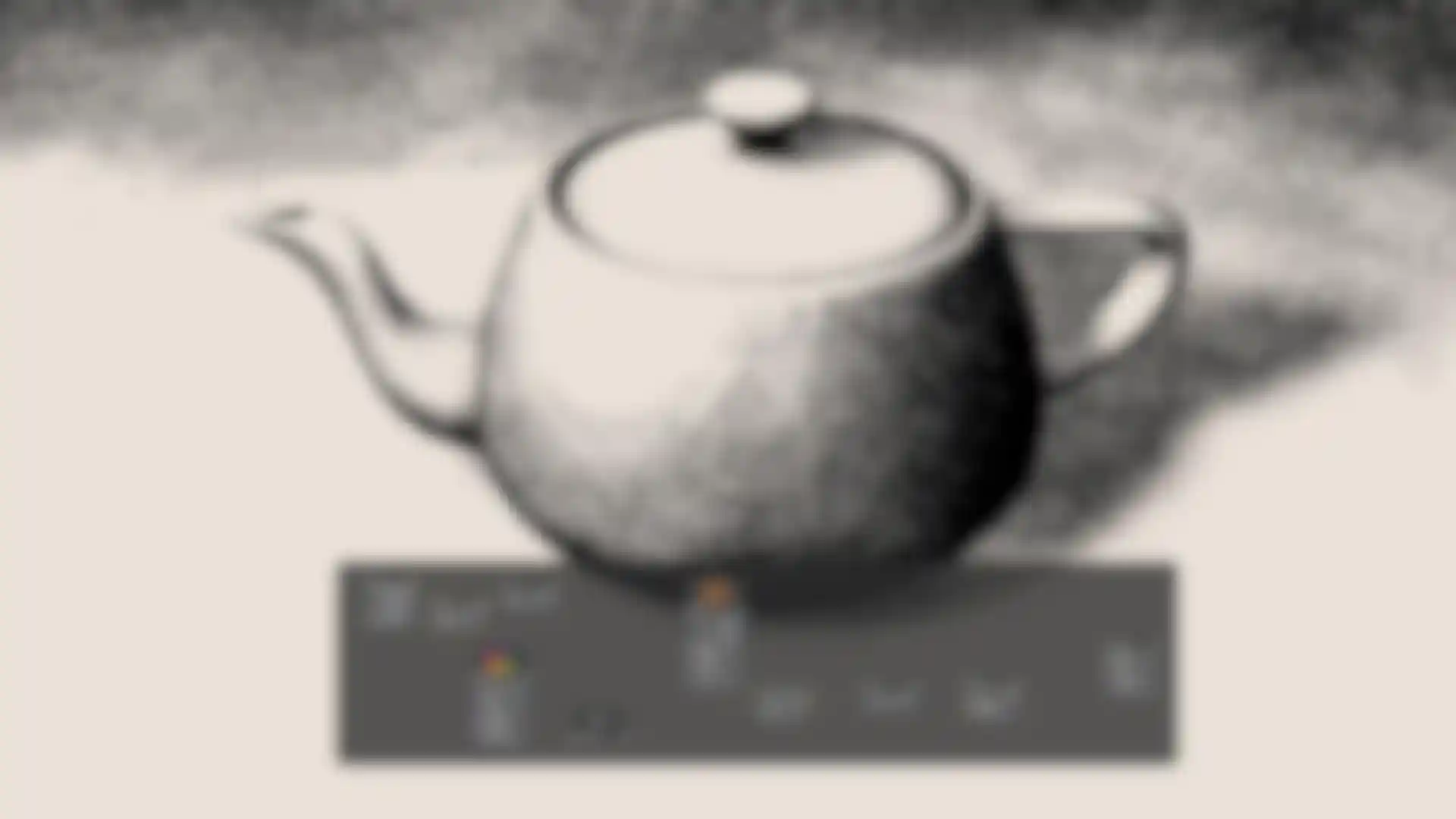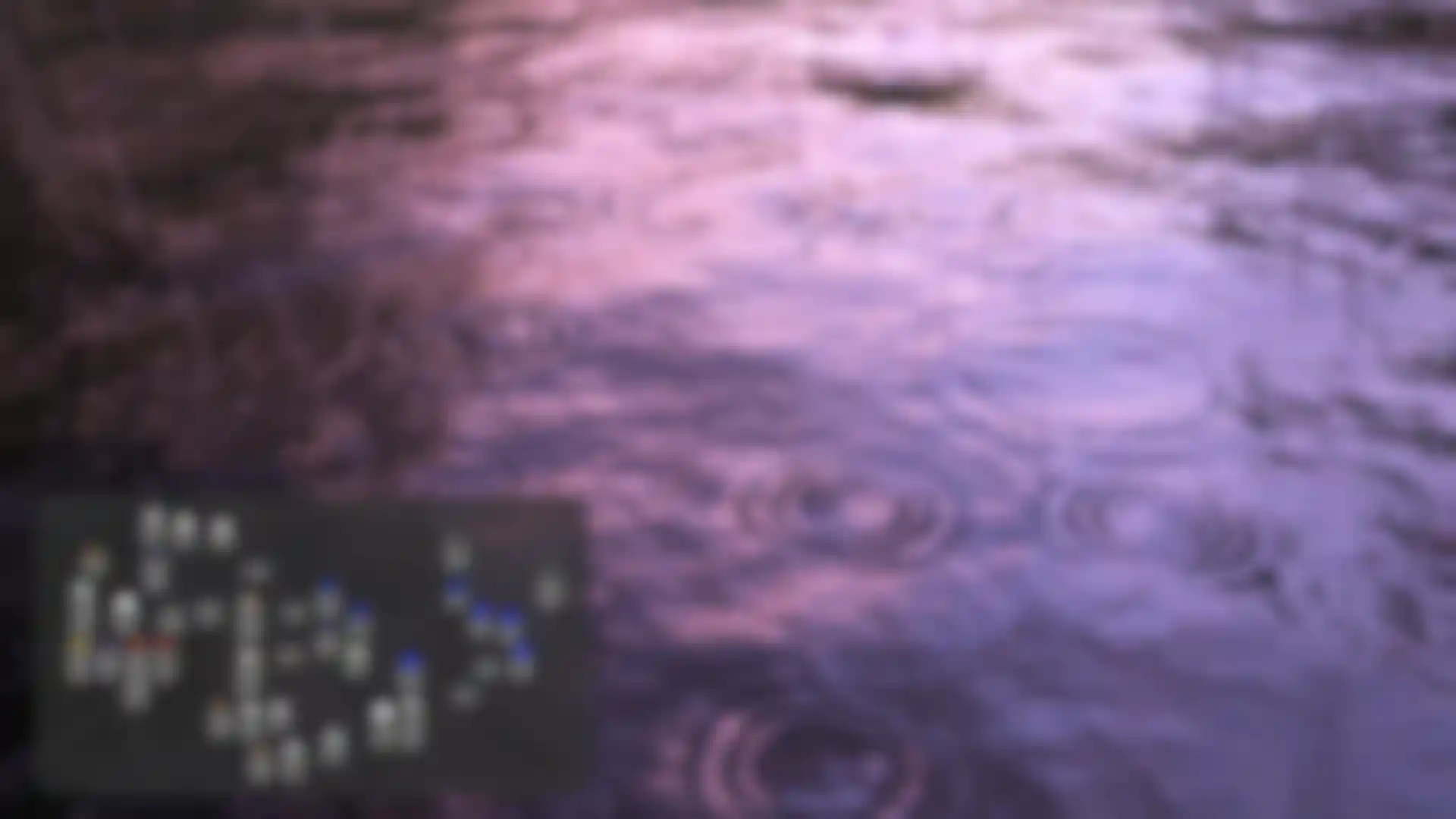Node-Based Materials
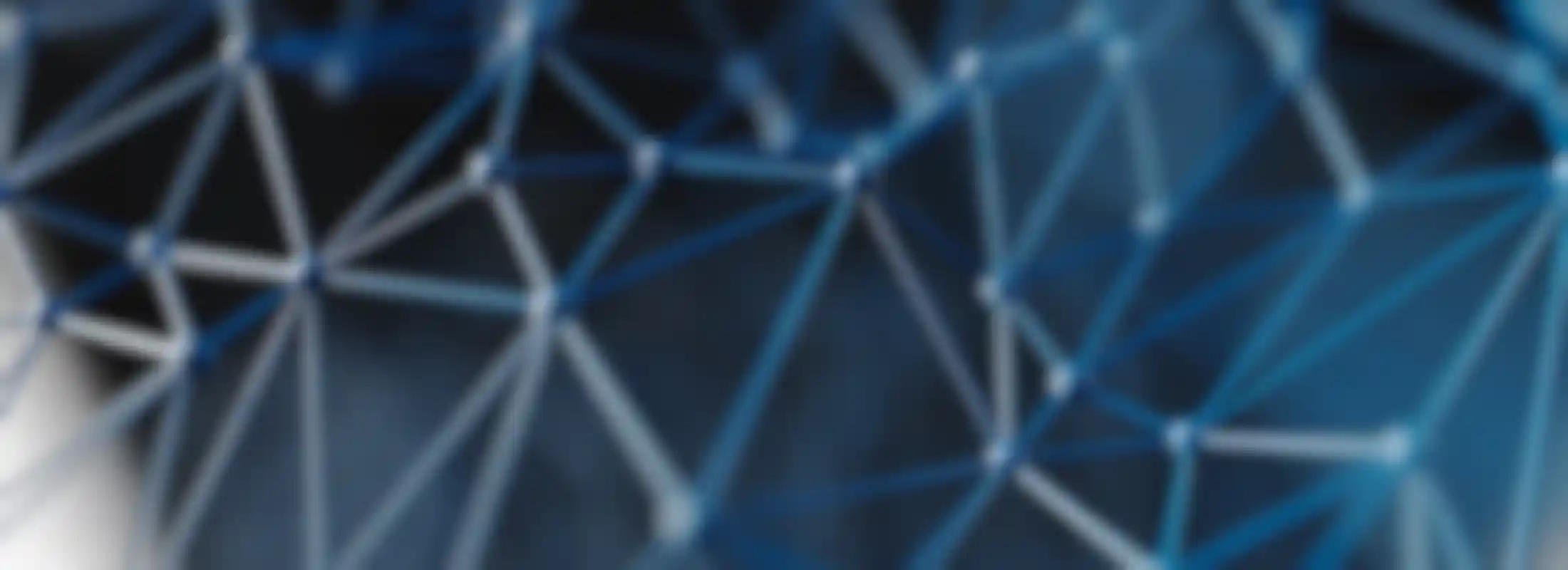
Make a Connection - Building Blocks for your Material World
Node-based materials in Cinema 4D Release 20 invite you to explore a whole new world of material-creating possibilities. Create simple materials that link a texture in multiple channels for easy adjustment, or create amazing and complex shaders that can be used in Cinema 4D’s Advanced and Physical Render engines.
Everything Starts Small
Each node performs specific functions - from color correction to camera distance, generating noises, gradients, patterns, flakes or scratches … and these only scratch the surface - Cinema 4D Release 20 includes over 150 nodes you can use to build your textures. Don’t worry - they’re all fully searchable by name and keyword, and can be easily added via a commander interface.
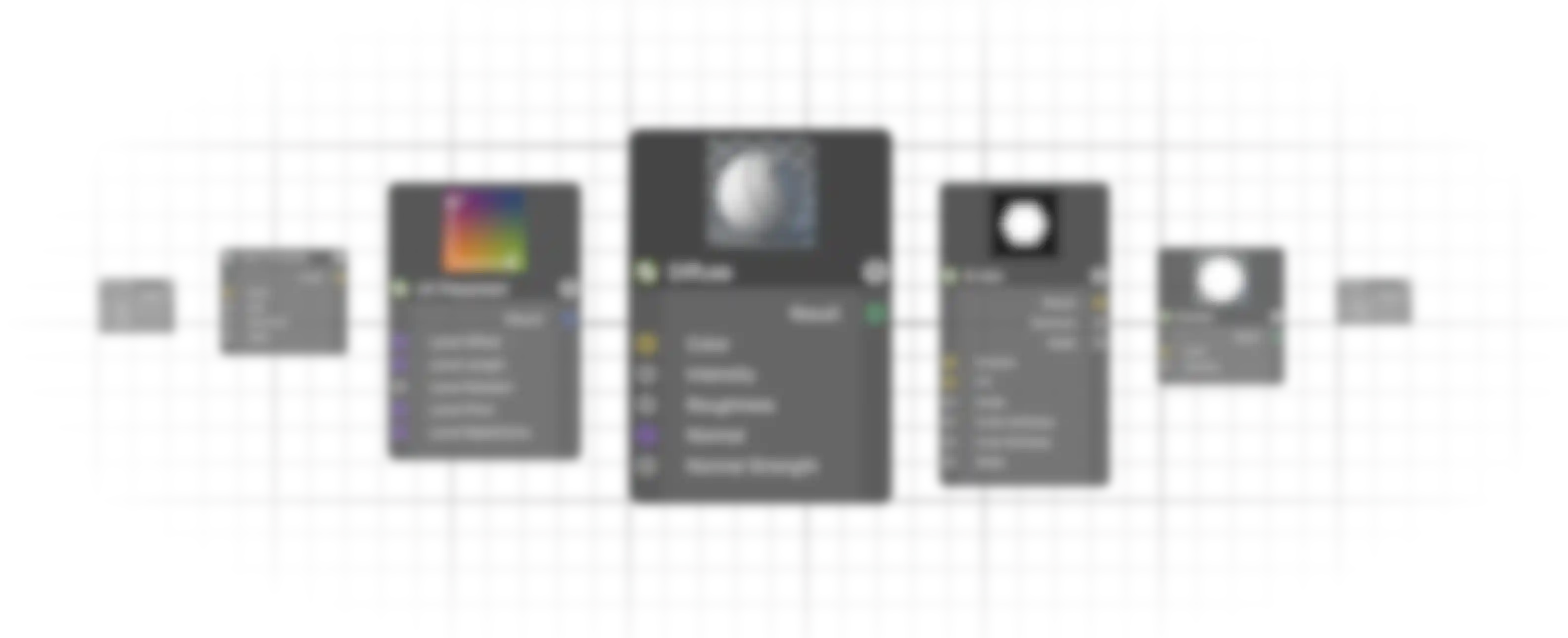
Each node offers a specific function but when you combine them, the possibilities are endless. You can easily drag wires to connect inputs and outputs and add converters to existing connections. Enable previews at any stage and selectively mute connections to understand how each node contributes to the material. Combine nodes into groups, groups into assets, and use those assets yourself or share them as .zip files.
The Power of Nodes
One Node, Multiple Connections
Reference a single color, texture or other element in multiple channels throughout a material. When the time comes to make a change, you only have to do it once.
A Material Overview
The Node Window provides a complete overview of every element so you don’t have to dig through multiple channels and shaders to view everything contributing to a material.
Custom Interfaces
Combine nodes to create custom shaders and expose only the parameters you want to modify or let others to tweak.
Reusable Assets and Versioning
Create assets from Node groups and store them in the scene, in the preferences, or share them with others as a simple .zip file. Assets include complete versioning so you can easily manage updates.
One Material to Rule Them All
The ultimate asset - a completely new generic material, called Uber Material. This simplified and easy-to-use material can be added and edited in the Material Editor or Attribute Manager, and any connection you make can also be seen in the Node Editor. The truly courageous can even open the asset within the Node Editor and see how a complete material is made up.