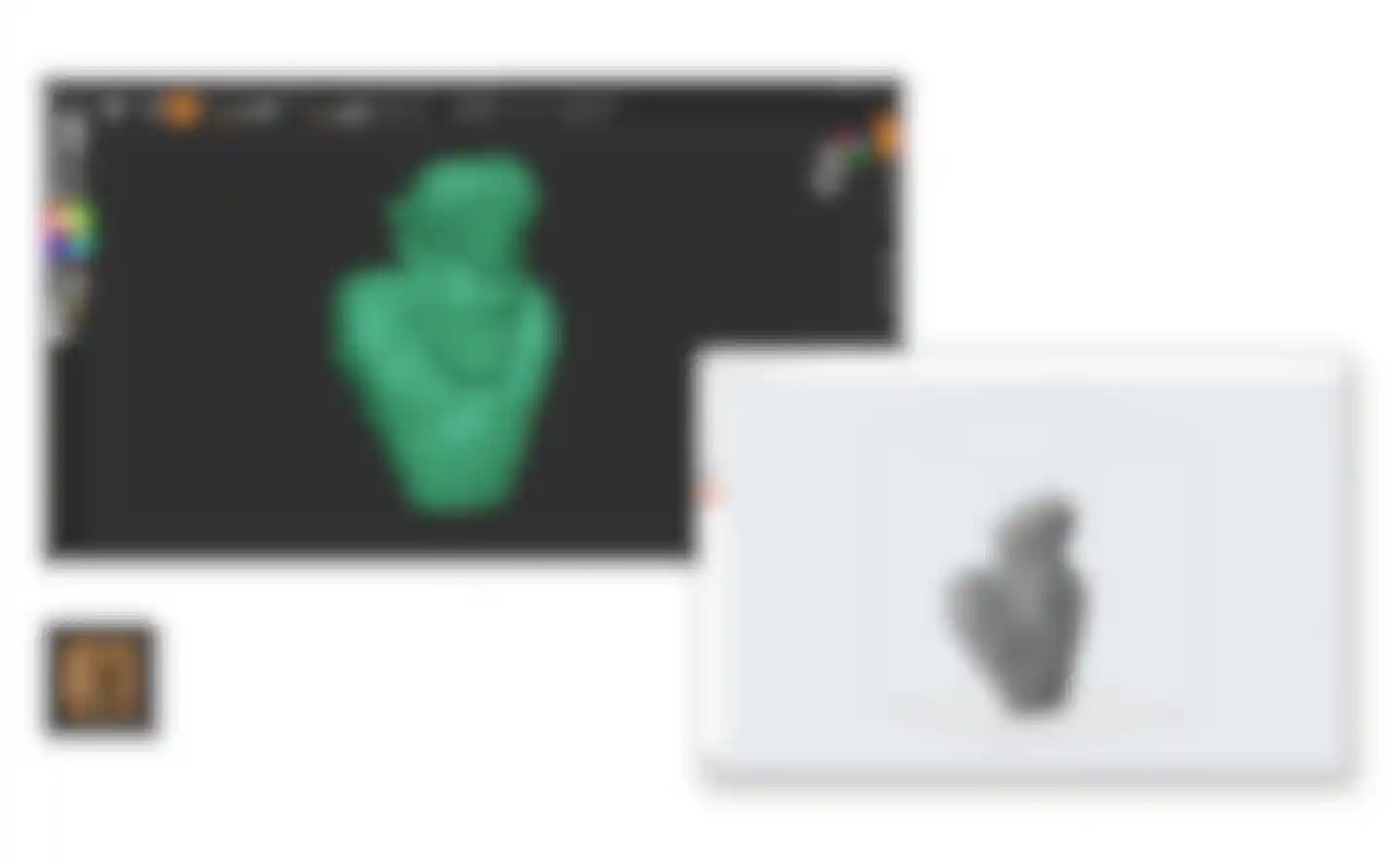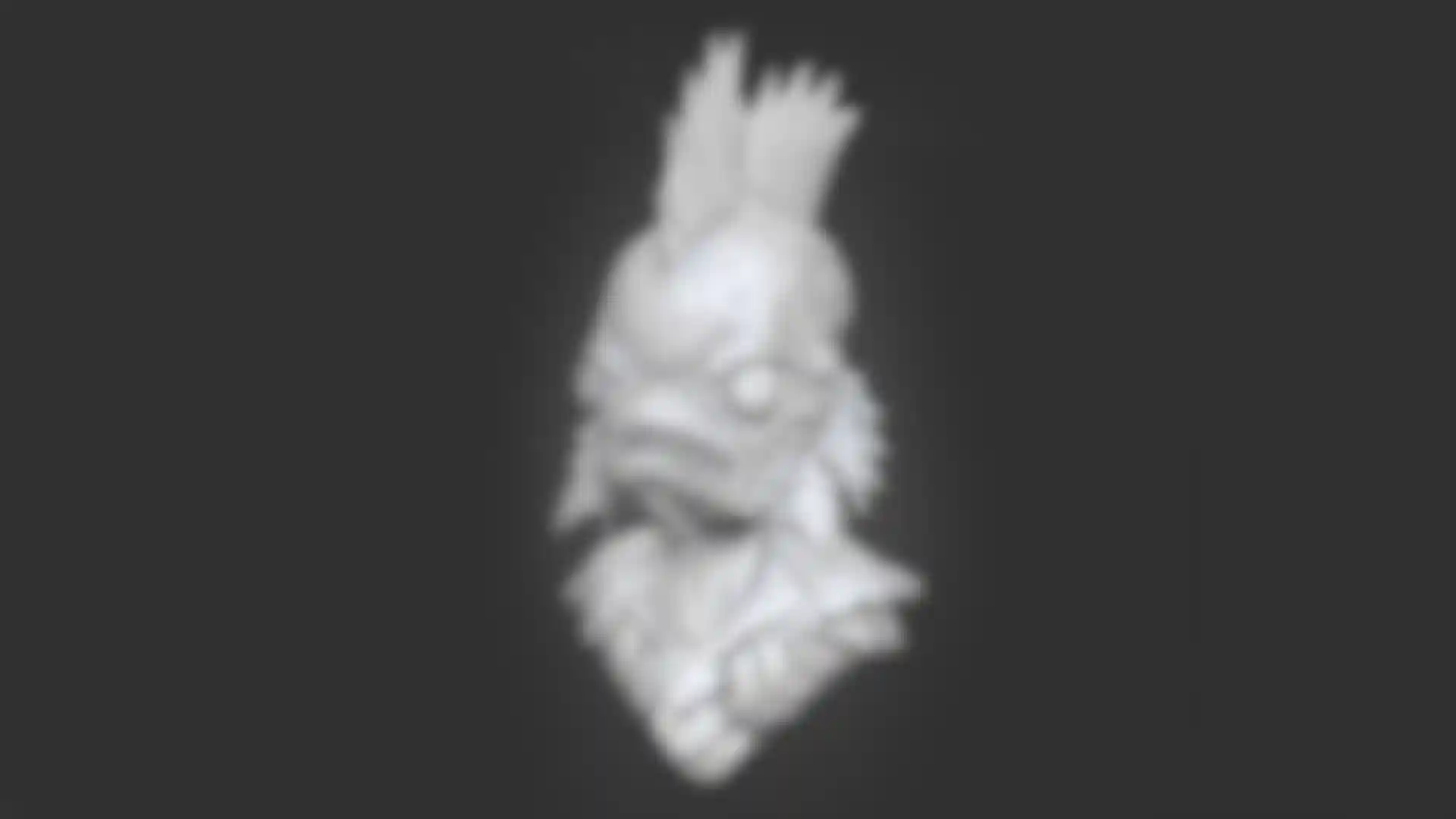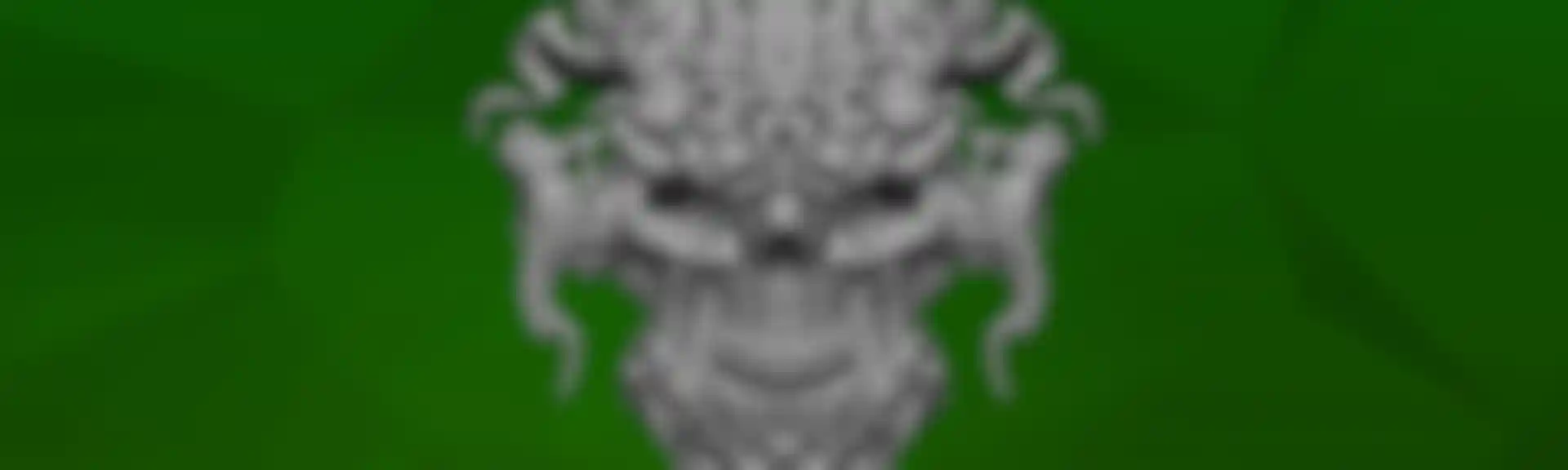
Experience 3D
Break Free
Sculpting Brushes
Experience the digital sculpting revolution that defines the ZBrush family of products with 12 of the most popular brushes from ZBrush and ZBrushCore. Unleash your creativity by using these sculpting brushes with Sculptris Pro.
For example, if you want to add legs to your creature, just pull them out with the SnakeHook brush.
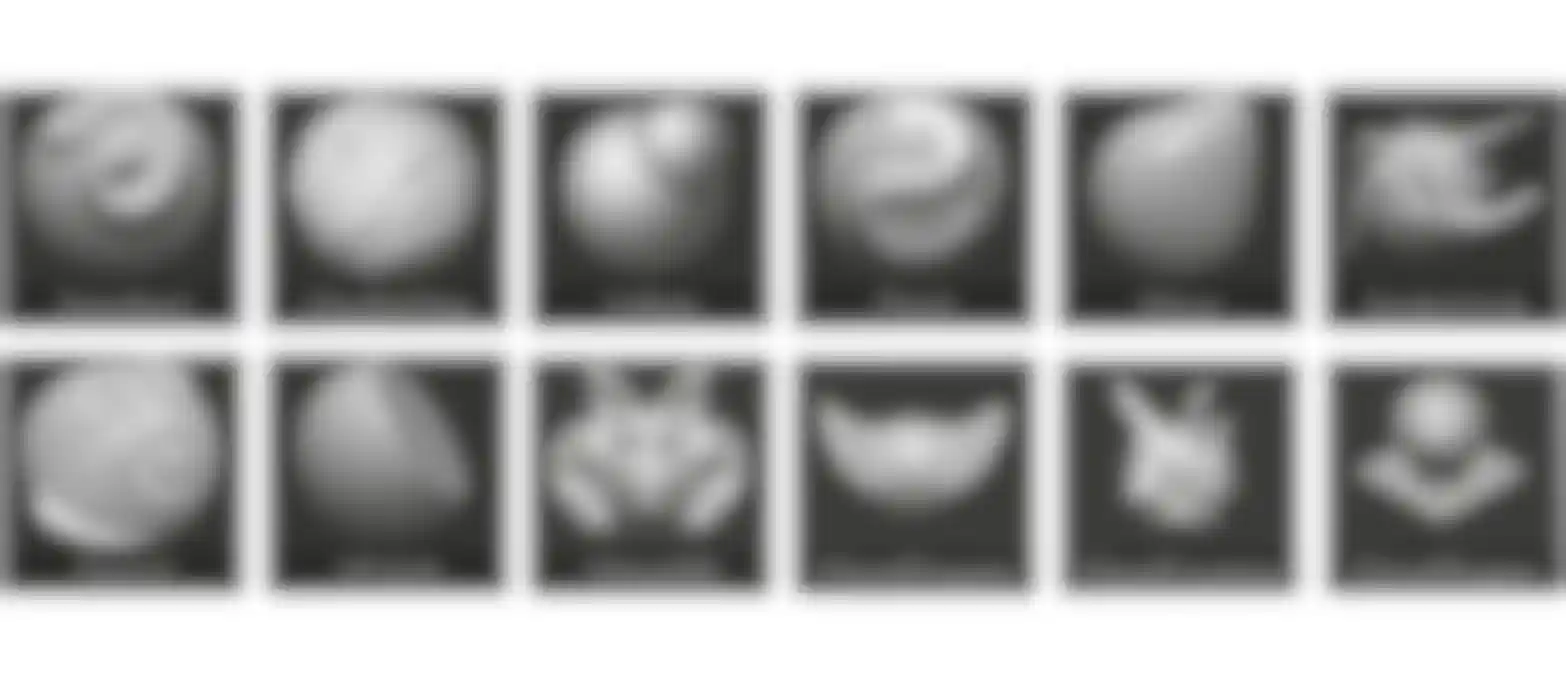
| The 12 brushes are: | |||
|---|---|---|---|
Standard | Pinch | Slash3 | ChiselOrganic |
ClayBuildup | Move | hPolish | ChiselCreature |
Inflate | SnakeHook | Chisel3D | ChiselShape |
Also included is Smooth, accessed by holding the Shift key.
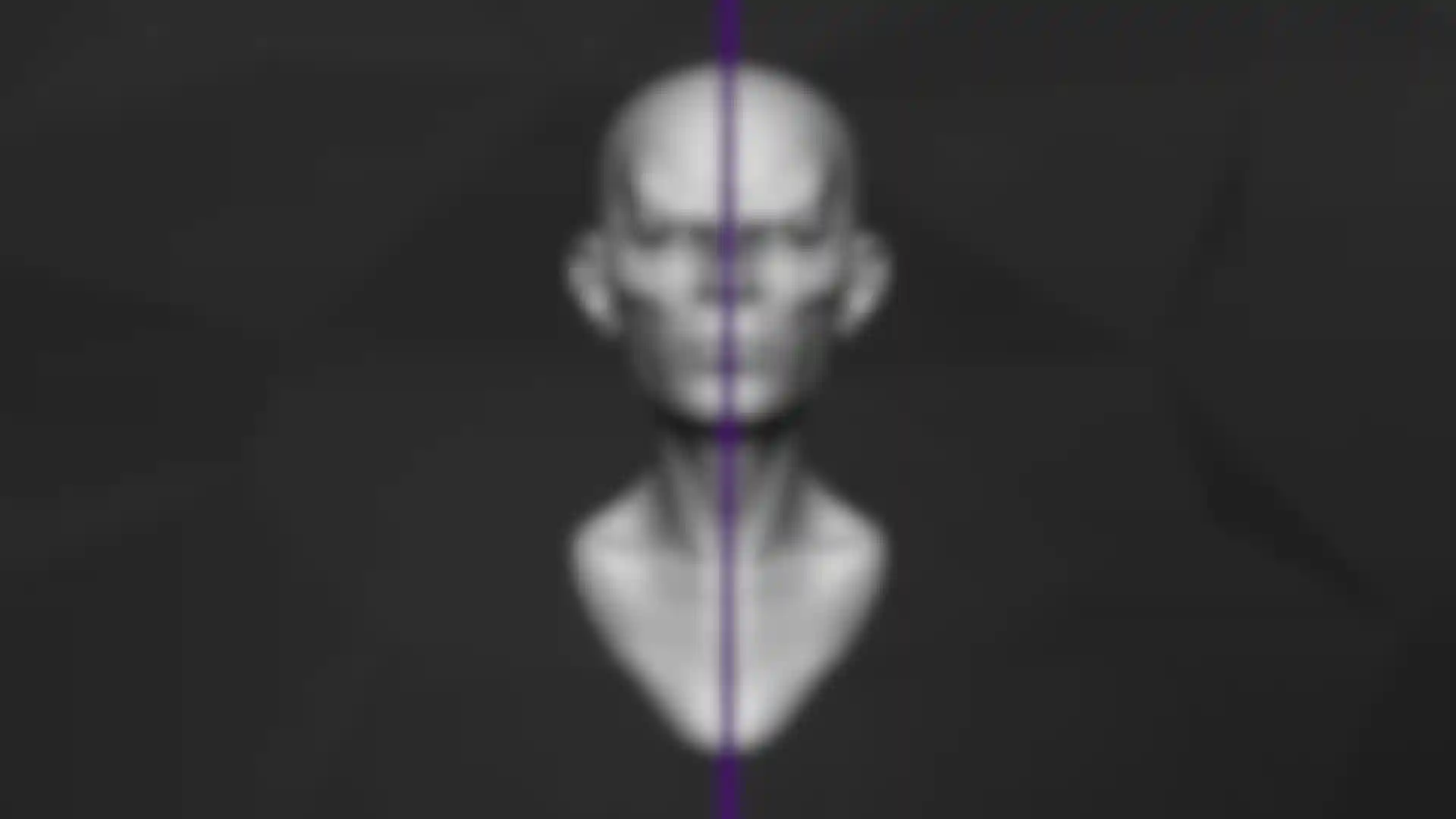
Symmetry
Need to sculpt both the left and right sides of a model? No worries - symmetry has you covered. Simply enable the symmetry button and you will be able to sculpt on both sides of the model at the same time. You can turn it off again later when you are ready to break symmetry for that extra bit of realism.
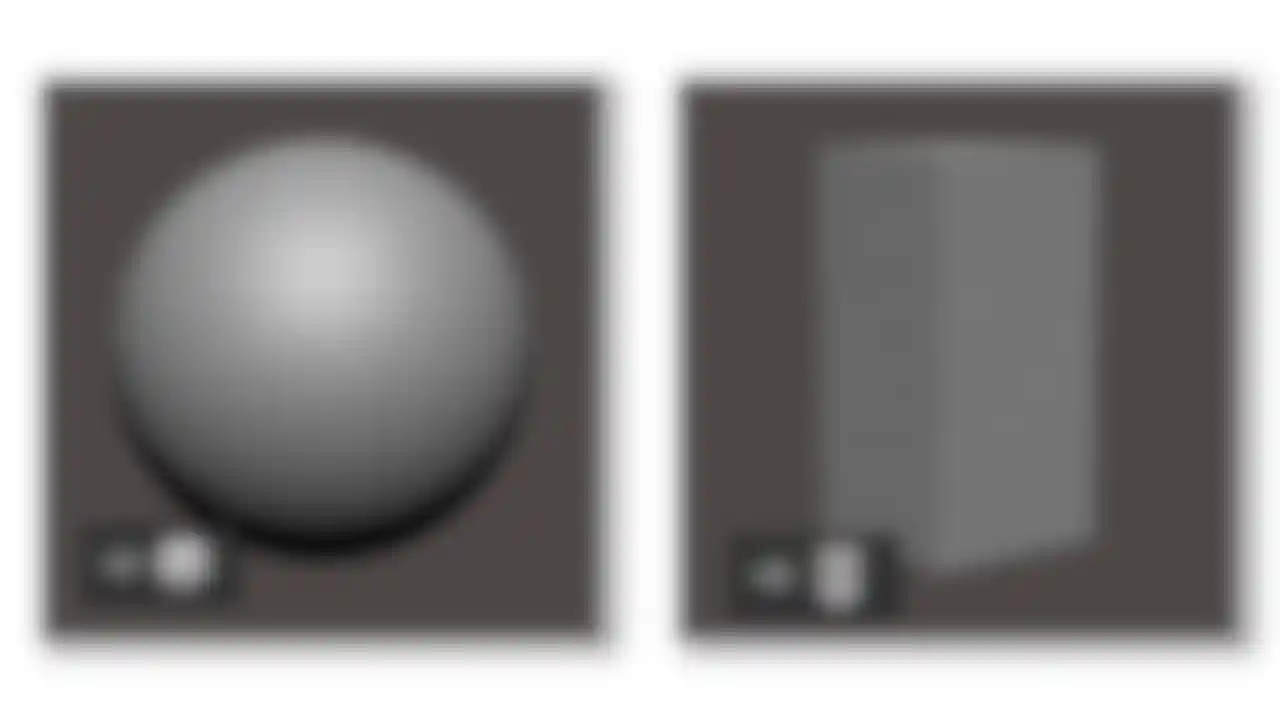
Base Meshes
Choose a base model to start from: a Sphere or a digital Block of stone. Either option provides a starting point for you to explore your imagination.
Sculptris Pro
When sculpting digitally, everything is created from polygons, and the number of polygons is what determines how much detail your model can have. If your mesh only has a few polygons you won't be able to add much detail. Sculptris Pro takes the guesswork out of this process. It automatically adds or removes polygons as you sculpt so you can concentrate on your model!
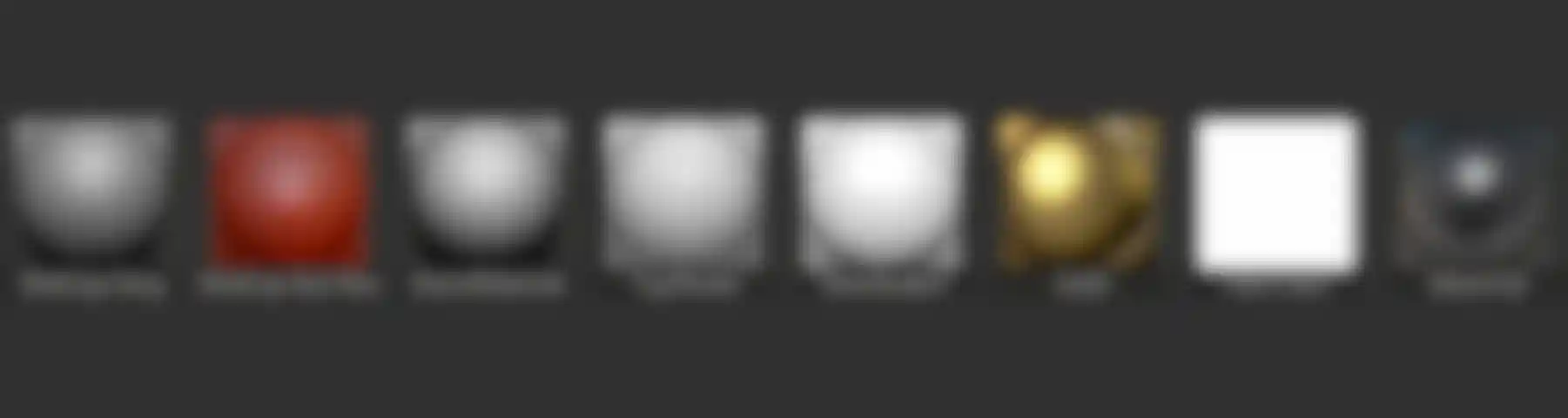
Add Colors and Materials
Give additional life to your model with eight different Materials to choose from. Some of these materials also add RGB color. All of them allow you to display your models in different ways when exporting images and sharing with the world.
Real Time Ambient Occlusion
Sculpt with real-time render accuracy that captures every stroke applied to your mesh. Real-time ambient occlusion gives you the ability to quickly see which portions of your model might need that extra touch.
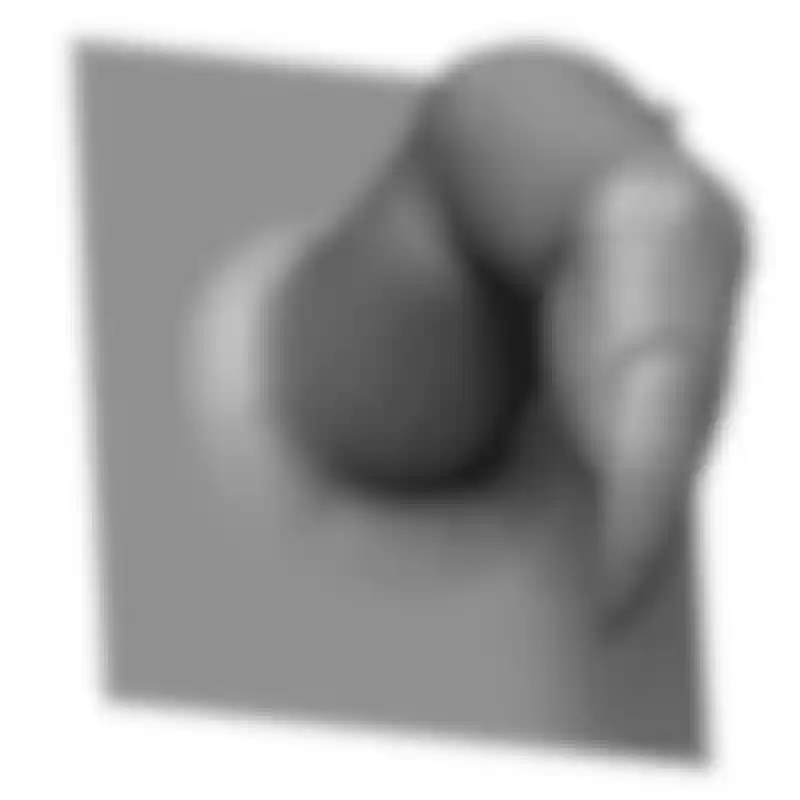
VDM Brushes
Add a nose, or eyes, or ears in a couple of clicks! Vector Displacement Mesh (VDM) brushes are a quick and easy way to add 3D features to your sculpt. When you select a VDM brush you will see the Mesh Selector at the top of the interface. This shows the different shapes available. Simply pick the shape you want, then click and drag on your model to add the shape.
iMage3D GIF and iMage3D PNG
Introducing a revolutionary new way to save your models! The iMage3D GIF and iMage3D PNG formats allow you share your files as special versions of the universal *.GIF and *.PNG image formats. On websites and social media, these files appear as normal 2D images as seen with the dinosaur to the right. But when someone saves that image and opens it in their copy of ZBrushCoreMini the band of “noise” at the bottom contains all the data necessary to reconstruct the image into a full 3D model!
We invite you to share your iMage3D files on ZBrushCentral!

(ZBrushCoreMini also allows saving and loading *.ZPR files for use with ZBrushCore and ZBrush. These files created by ZBrushCoreMini are fully usable in both applications. *.ZPR files created by ZBrushCore can be opened in ZBrushCoreMini in Viewer mode (see below). *.ZPR files created by ZBrush cannot currently be opened by ZBrushCoreMini.)
Turntable Movies
Render a turntable movie to show your model off from all sides. This can then be uploaded to YouTube or Vimeo for sharing on ZBrushCentral or elsewhere.
3D Printing
Whether at home, school or the library; if you have access to a 3D printer you can export your creations from ZBrushCoreMini with one click of the 3D Print button. This will automatically reduce the polygon count of the model (while intelligently keeping details) and export a *.OBJ file that you can then load into any 3D printer's slicing software. ZBrushCoreMini is built with STEM learning in mind (Science, Technology, Engineering, Mathematics).